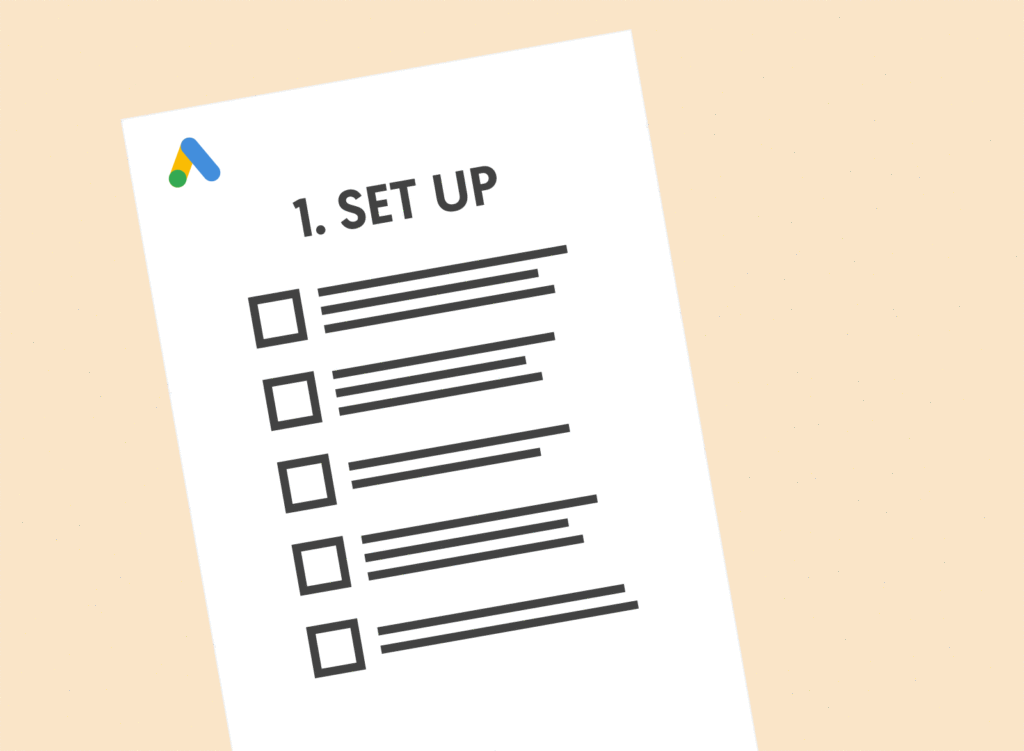Over the past few years, we’ve been seeing a slow but steady shift to automation within Google Ads. From Display Campaign Optimizer, to Smart Bidding, and now Smart Shopping, Google is championing automation and machine-learning as an effective way to remove the heavy-lifting involved in managing paid search accounts day-to-day.
And that step forward in innovation for Smart Shopping campaigns specifically, is profound. Previously, advertisers needed to think about campaign priorities, product group architecture, SKU-level bids, and negative keywords. Now, with Smart Shopping, the emphasis on automation means that these aspects are all handled by the machine-learning algorithm.
At the most basic level, this type of campaign can be fully automated, with very little on-going manual optimisation required.
In a nutshell, Smart Shopping works by expanding reach across search, display, gmail, and YouTube networks, and automates the entire process around targeting and bidding, working exclusively with the maximum conversion value bid strategy.
So with that in mind, we’re going to dive into our exact process for launching Smart Shopping campaigns. This process, available to download in checklist form by clicking on the popup below, has proven instrumental in delivering value for our clients. Most notably, direct-to-consumer menswear retailer Savile Row Company achieved a 427% uplift in sales, after transitioning from standard Shopping campaigns to Smart Shopping.
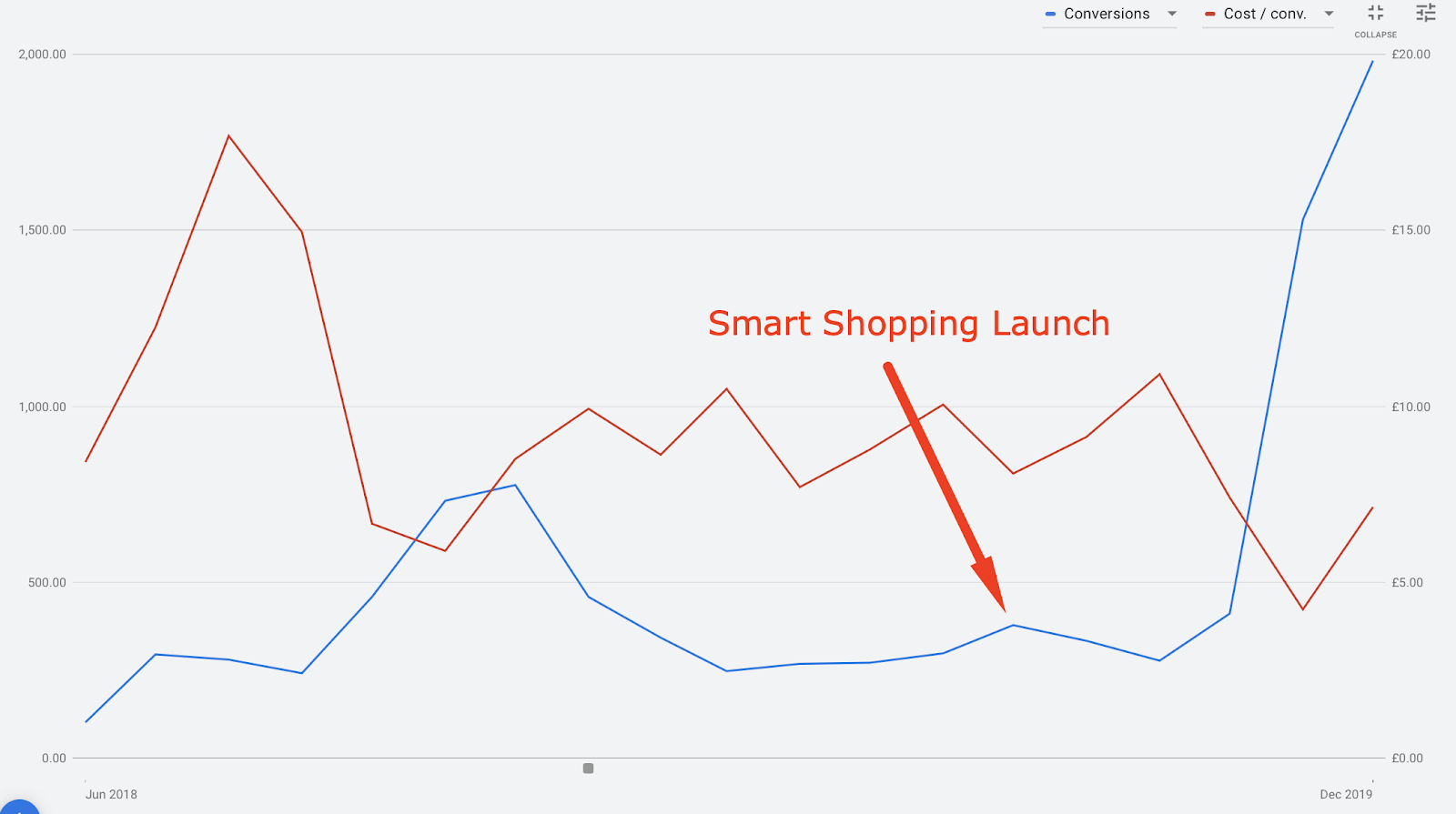
The below is a condensed version of our checklist. For the full version, click the box at the bottom of the page.
Sign up to our free Google Ads email course.
7 days, 7 lessons. Everything from how to structure your Google Smart Shopping campaigns to ad testing, and YouTube ads excellence. Sign up and level up your Google Ads eCommerce game.
Set up
Feel free to skip this section if you’re well-versed with how Google Shopping works, or if you already have Google Merchant Centre set up. If not, then read on: setting up your data feed is one of the single most important aspects of Smart Shopping, as it informs things like what search queries your products show up for.
Set up a Google Merchant Centre account
No Merchant Centre set up, no party. Setting up a GMC account is a must, as it’s where your product data feed lives. Learn more about setting up a Google Merchant Centre account here.
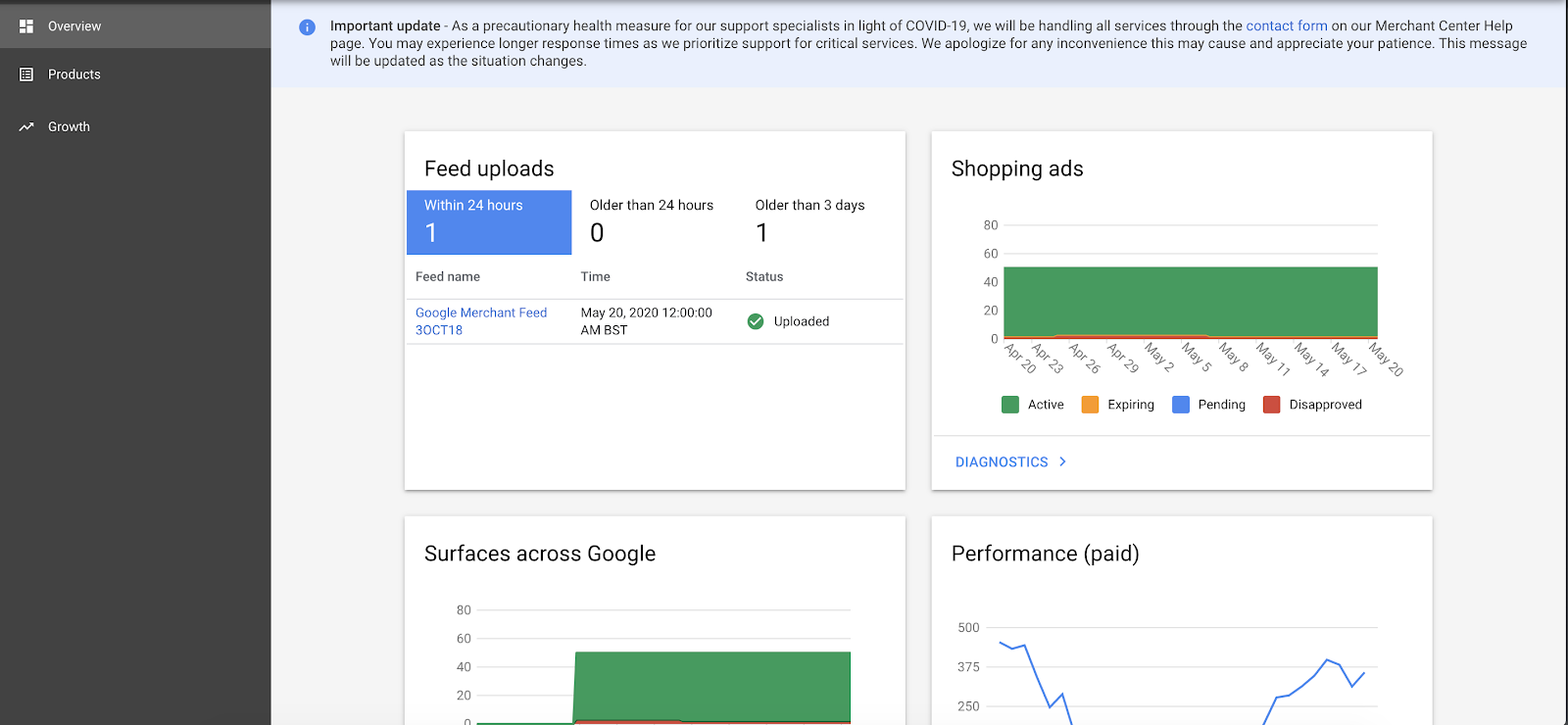
Create a product feed, and upload it to Google Merchant Centre
Your product data feed is how Google targets relevant search queries. The process is the same as standard shopping and standard dynamic display ads.
You can find the ‘Feeds’ tab under ‘Products’, within the Merchant Centre. Learn more about setting up a product data feed here.
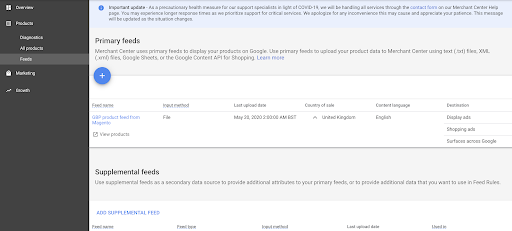
Review the diagnostics tab and fix any errors
Once you’ve uploaded your data feed, head on over to the diagnostics tab to see any issues disapprovals relating to your feed. You can see below that the feed has issues relating to 12 products, which isn’t particularly bad given the higher number of SKUs within this feed – but you should try to get this down to zero, if possible. Common reasons for disapproval include products being out of stock, incorrect pricing, and images not being displayed to the right standard. Learn more about the diagnostics tab here.
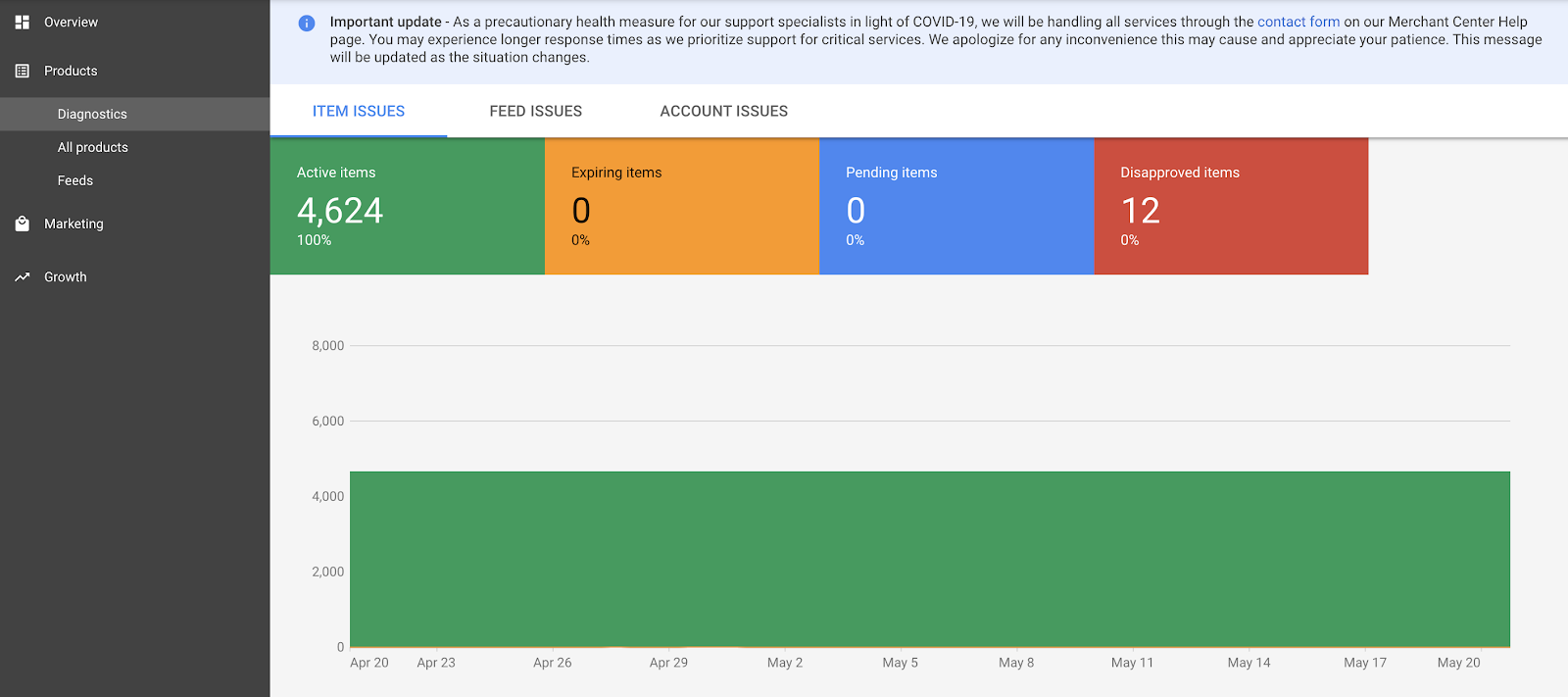
Add Google Analytics remarketing audiences to Google Ads
Heading on over to Google Analytics now, the next step is to create remarketing lists based on on-site and purchase behaviour. This is important, as although you can’t add audience segments directly to a Smart Shopping campaign, audiences are one account-level signal that Smart Shopping takes into consideration within the bidding process. Rather than creating these in Google Ads, we found that Google Analytics audiences were much more effective in driving incremental sales, so create audiences around actions like ‘Added to Cart, No Purchase’, ‘Purchase Value – £100’, and ‘Page Depth 3+’. If you’re short on time or inspiration, there are plenty of templates you can use by hitting the ‘Import from Gallery’ button. Learn more about Google Analytics remarketing here.
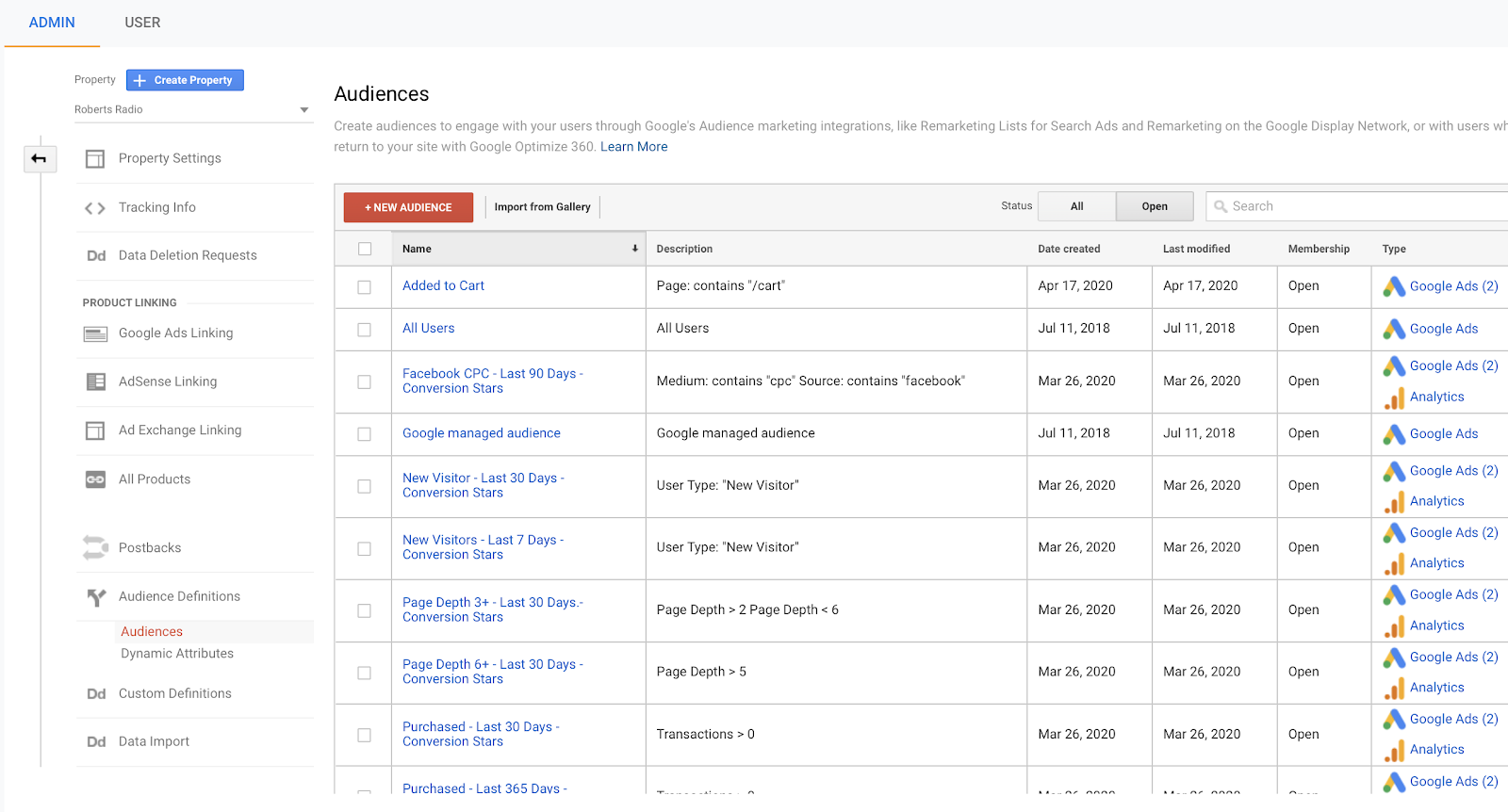
Link Google Analytics to your Google Ads account
Linking Google Analytics to Google Ads unlocks a whole host of features, such as e-commerce metrics and remarketing audiences. Learn more about linking Google Analytics to Google Ads here.
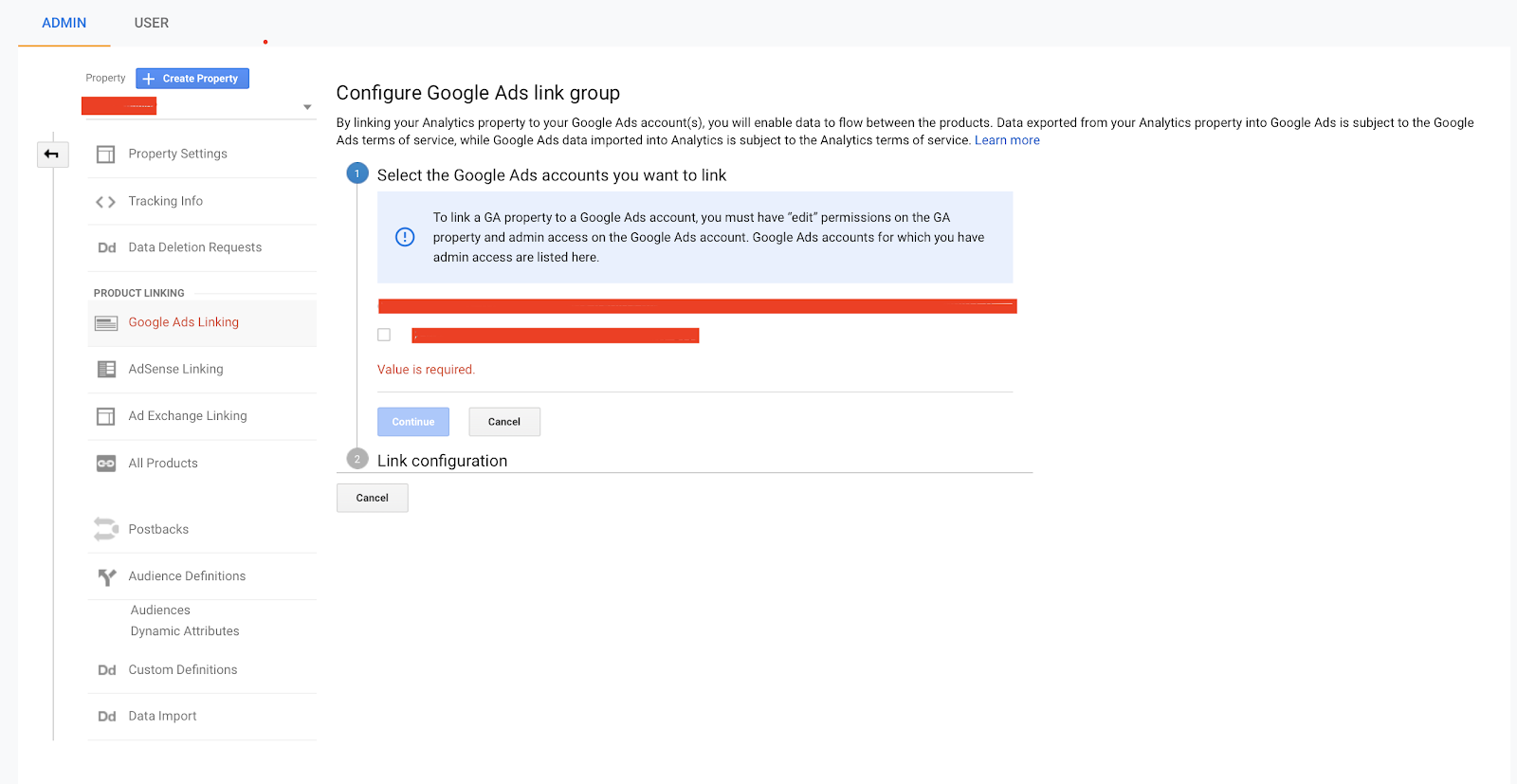
Import Google Analytics metrics into Google Ads
Importing Google Analytics data into Google Ads allows you to use robust e-commerce data within your Smart Shopping campaigns. Learn more about importing Google Analytics site metrics into Google Ads here.
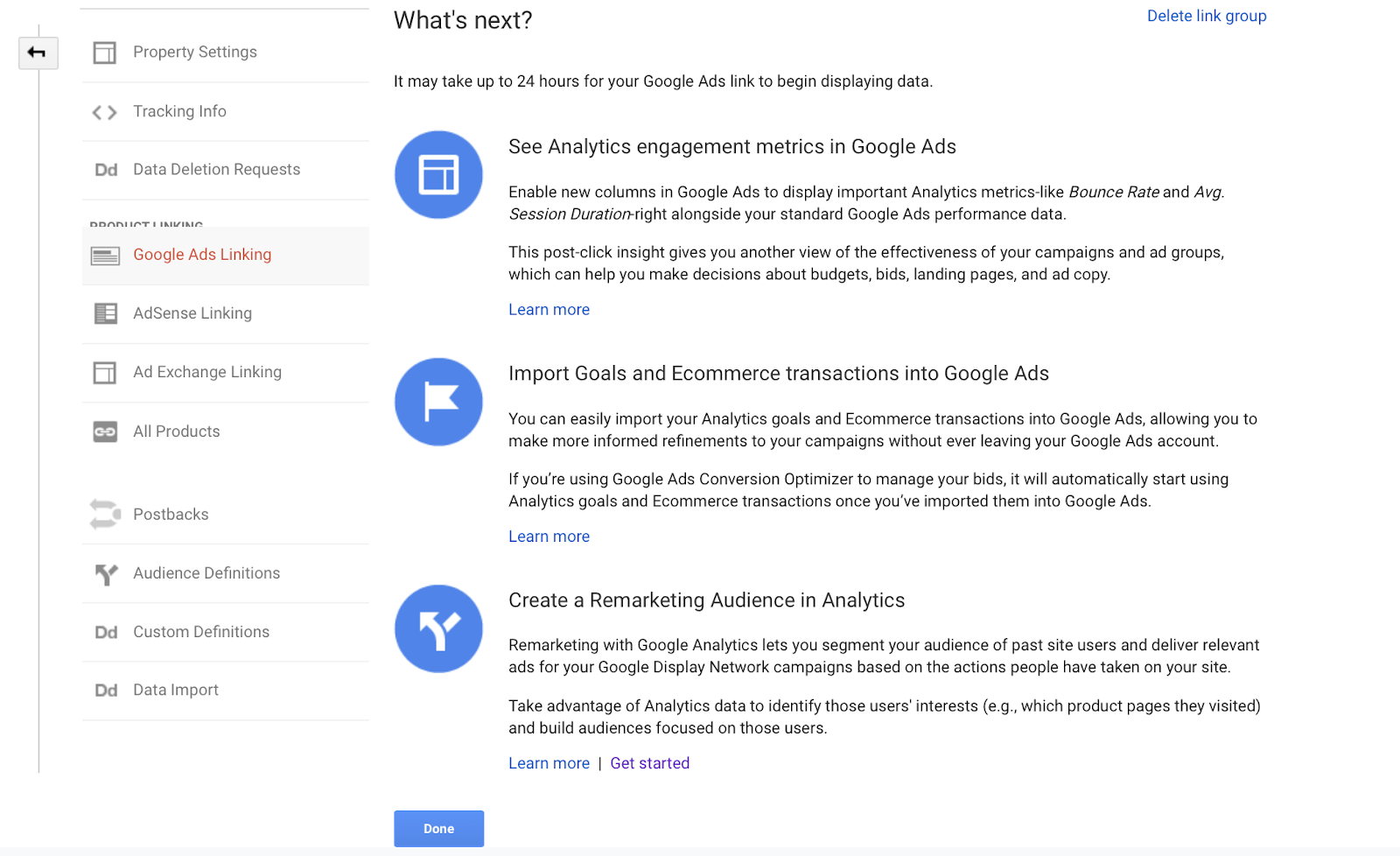
Data Feed Management
Now you’ve set up the data feed, or are working with what you already have, the next step is to optimise some of the core aspects of the feed, which will impact on how often your products show.
Ensure product titles are reflective of how people search to find your products
Other than the product image, this is the first thing users will see, so it needs to be relevant to the search query. A good place to start is the search query report, to get an overall idea of what descriptive words people use to find products. For Savile Row Company, we saw a definitive trend around gender colour, and product style – i.e. men’s white poplin shirts – so this was the title structure used within the updated feed. Learn more about Product Titles here.

Ensure that product descriptions feature-rich, and contain keywords that are reflective of how people search
Along with the product title, the description is one of the core elements used to match your products to user search queries. Again, the strategy here should be to front-load the most relevant information pertaining to the user. Learn more about Product Descriptions here.
Ensure that images are high-quality, and on a clear white background
Using a relevant, high-quality image is one of the key elements that drives CTR. Don’t try to be too clever with your imagery, and remember to show your product in full with little to no product staging. Learn more about Product Images here.
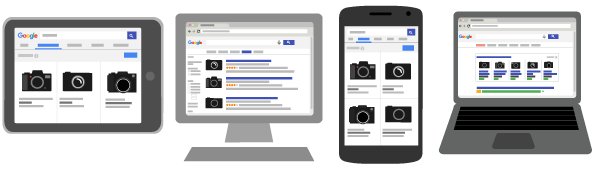
Are feed rules in use?
Feed rules allow you to format your data feed, quickly and easily, which is invaluable if the data feed you’re working with is less-than-perfect. This is how we usually optimise things like titles and descriptions, by combining several fields to make a single attribute, such as the example below for a product title; in this instance, feed rules is essentially allowing us to manipulate the data feed in order to bring gender, colour, and product type variables together to create the final title. Learn more about Feed Rules here.
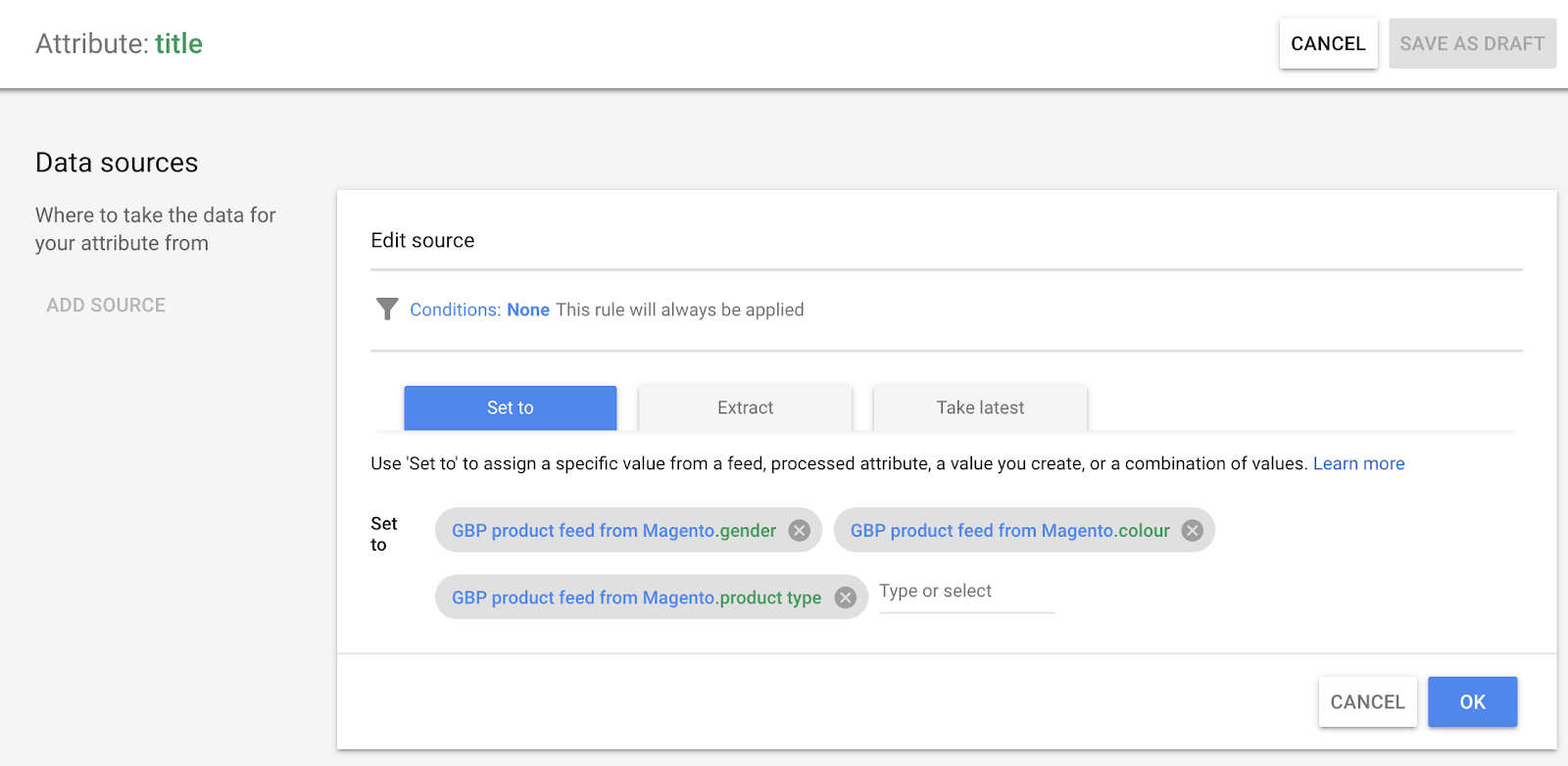
Campaign Structure
- You should only have one Smart Shopping campaign per account.
- It should contain all products, for best results.
- Let Google automate the entire process of bidding and ad serving.
- Campaign A: A handful of top-selling products, 600% ROAS target.
- Campaign B: The majority of products within the catalogue, 400% ROAS target.
- Campaign C: A handful of lower-performing products, 300% ROAS target
Ensure that high-value products are broken out into their own Smart Shopping campaigns
Given that there are 1000’s of products at varying price and margin levels. we took the decision to have multiple campaigns based on different Return on Ad Spend goals. At the top tier, we focused on a handful of SKUs which were historically driving ROAS performance, and invested the majority of budget across these products. The ROAS target was 600%, in line broadly with the historical average. Learn more about Target ROAS bidding for Smart Shopping campaigns here.
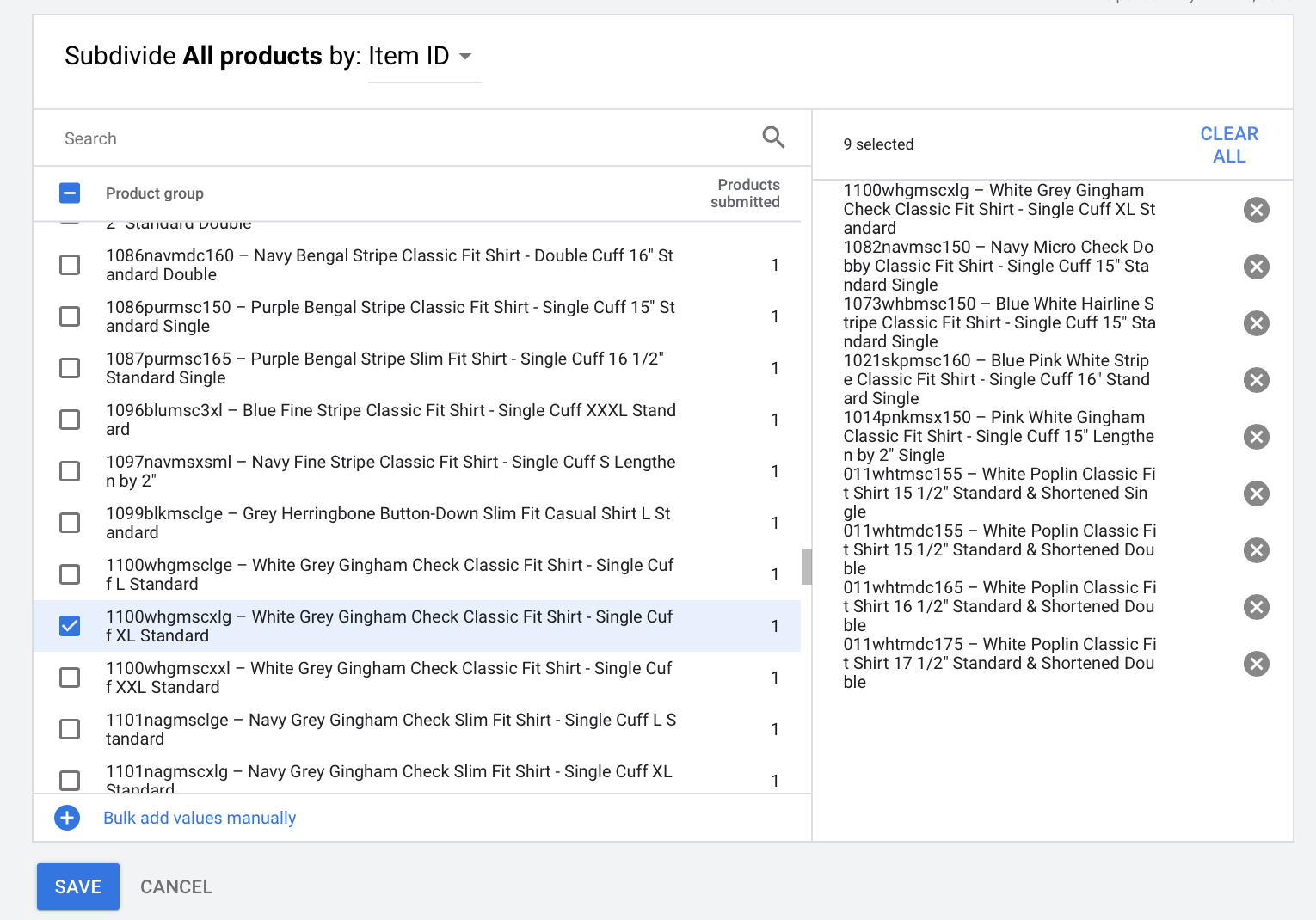
Ensure that lower-value products are in their own Smart Shopping campaigns
Our best practice is to place lower-value and average performing products into their own Smart Shopping campaign, with a lower Target ROAS. One notable best practice here is to add custom labels to the data feed, which would allow you to break out specific products easily based on things like historical conversion performance.
Ensure that products in Smart Shopping campaigns are excluded from standard shopping and dynamic remarketing campaigns
Although Smart Shopping takes precedence over other campaign types, you should nonetheless exclude products from other ‘non-smart’ campaigns, if for example, you’re running an account structure with multiple shopping campaigns. Learn more about excluding products within Google Shopping here.
Ensure that your bidding strategy is based on a Target ROAS that's within 120%-140% of your historical average
Setting a Target ROAS goal that’s not realistic based on historical data trends can result in poor campaign performance, so it’s important to ensure that the goal that you apply is realistic. Our best practice here is to aim between 120% and 140% of your historical average. It’s also important to allow the bid strategy at least 15 days to run before you make further changes, as it commences a ‘learning phase’. If, after a period, you make significant changes to your campaign, like restructuring your product groups or changing the target products, give the bid strategy time to adjust. Learn more about Target ROAS bidding for Smart Shopping campaigns here.
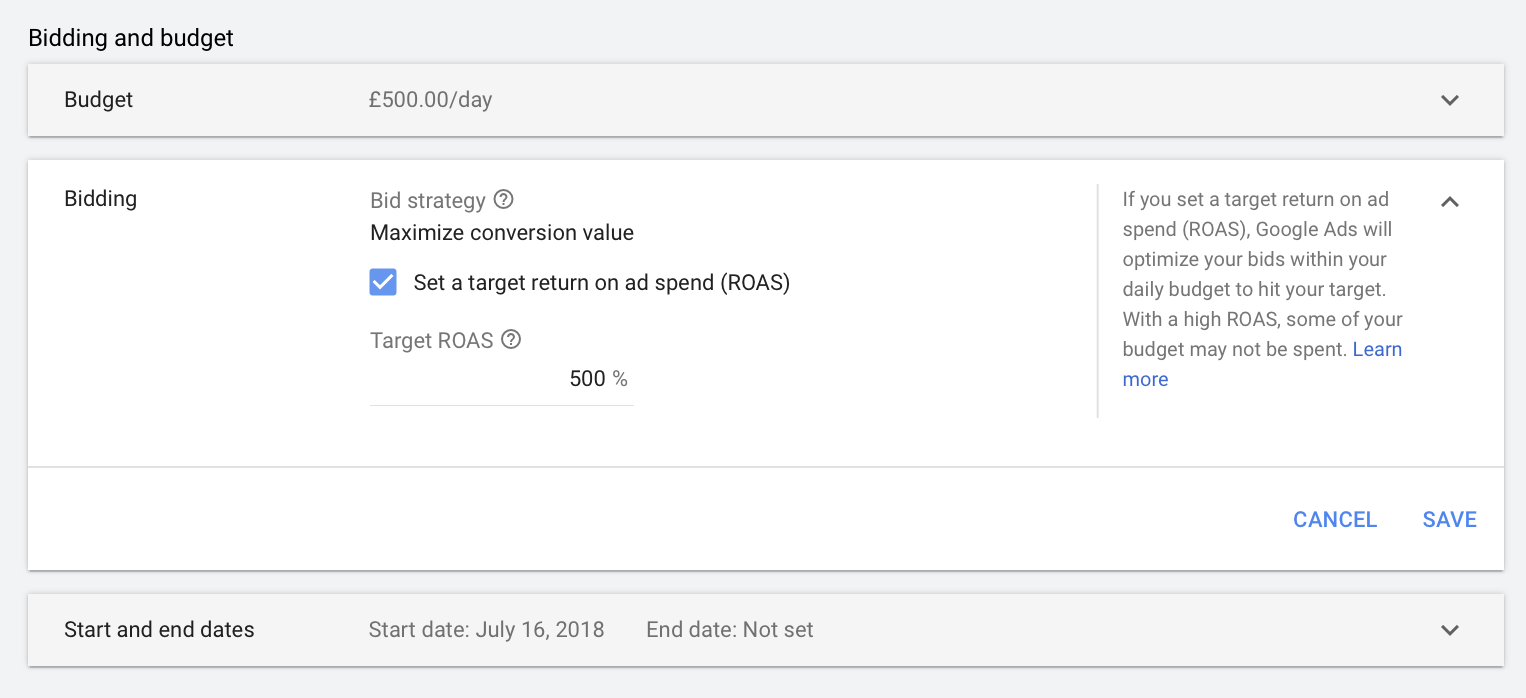
Summary
In summary, Google Smart Shopping is a game-changing way to manage your Google Shopping ads, and is a great solution for both beginner and advanced advertisers.
It’s important to note that this type of campaign may not be for everyone. For example, you won’t be able to review search query or display placement data, so if this is important you may want to consider regular shopping campaigns instead. However, the benefits of handing over day-to-day control to Google’s machine-learning algorithm are considerable, and we’ve yet to see an instance where Smart Shopping has failed to outperform standard campaigns in terms of both sales volume and ROI.
Interested to learn more about Smart Shopping campaigns? Download our full 26-point checklist by clicking on the box below.