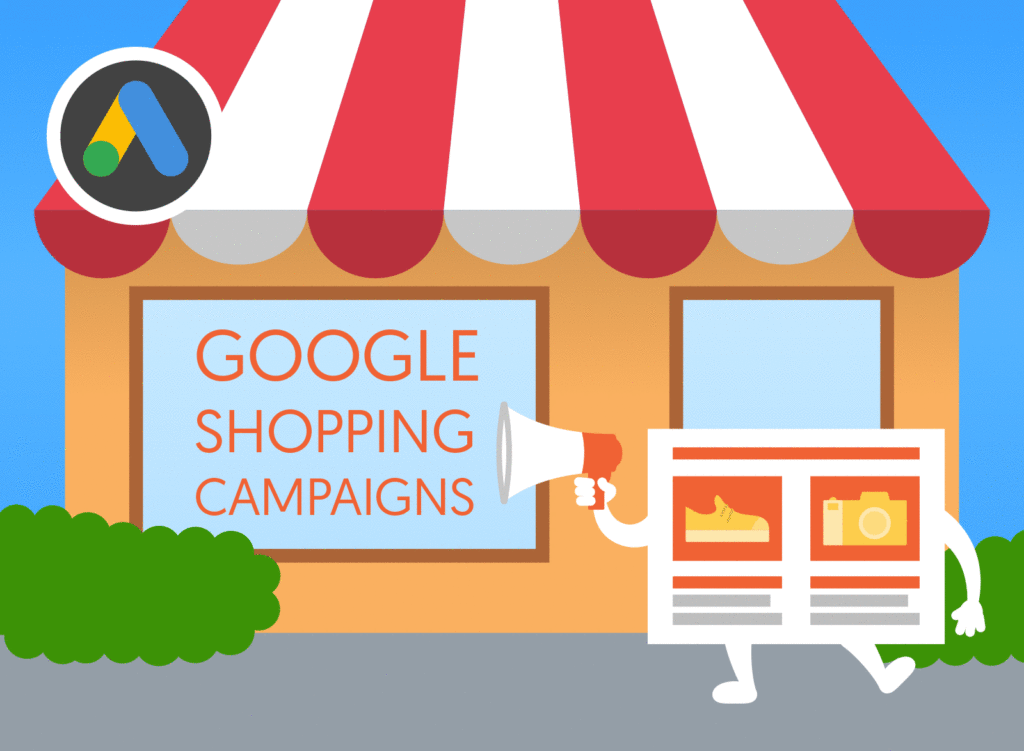Introduction: Google Ads Smart Shopping
New to PPC, or still picking up the more advanced areas of the channel? Read on below for our primer on Google Ads Smart Shopping campaigns.
Sign up to our free Google Ads email course.
7 days, 7 lessons. Everything from how to structure your Google Smart Shopping campaigns to ad testing, and YouTube ads excellence. Sign up and level up your Google Ads eCommerce game.
What are Smart Shopping campaigns?
Smart Shopping is Google Shopping campaign type, which, as the name might suggest, automates the process of setting up and optimising a shopping campaign. Previously, advertisers had to manually segment product groups in order to bid differently across product categories. For example, a menswear retailer, who wanted to bid higher for high-margin items like suits, would need to split this category out into a new product group, and then apply a higher bid, manually.
With Smart Shopping, machine-learning is used to not only reduce the amount of hours needed to structure campaigns, but also optimise them post-launch. Advertisers need merely enter their campaign objective, which may be a Return on Ad Spend target, in addition to their budget Smart Shopping takes care of the rest with automated bidding and ad placements.
Unlike regular shopping campaigns, Smart Shopping campaigns have a universal focus, and can serve across search, display, gmail. and even YouTube.
How does it work?
Their are a couple of pre-requisites when setting up a Smart Shopping campaign, to keep in mind.
First, you’ll need to set up conversion tracking, so Google’s bidding algorithm can understand which products are converting and which are not.
You’ll also need to add a global site tag to your website and have a remarketing list of at least 100 active users associated with your account. This will allow your ads to be used for dynamic remarketing, which lets you personalise ads for people who have visited your website before.
Smart Shopping campaigns combine a number of Google retail products, including shopping ads, Local Inventory ads, and display ads (including dynamic remarketing).
To get started, simply choose Shopping as a campaign type from the campaign creation screen, and then connect your Merchant Centre. The final step is to select ‘Smart Shopping campaign’ from the subtype option.
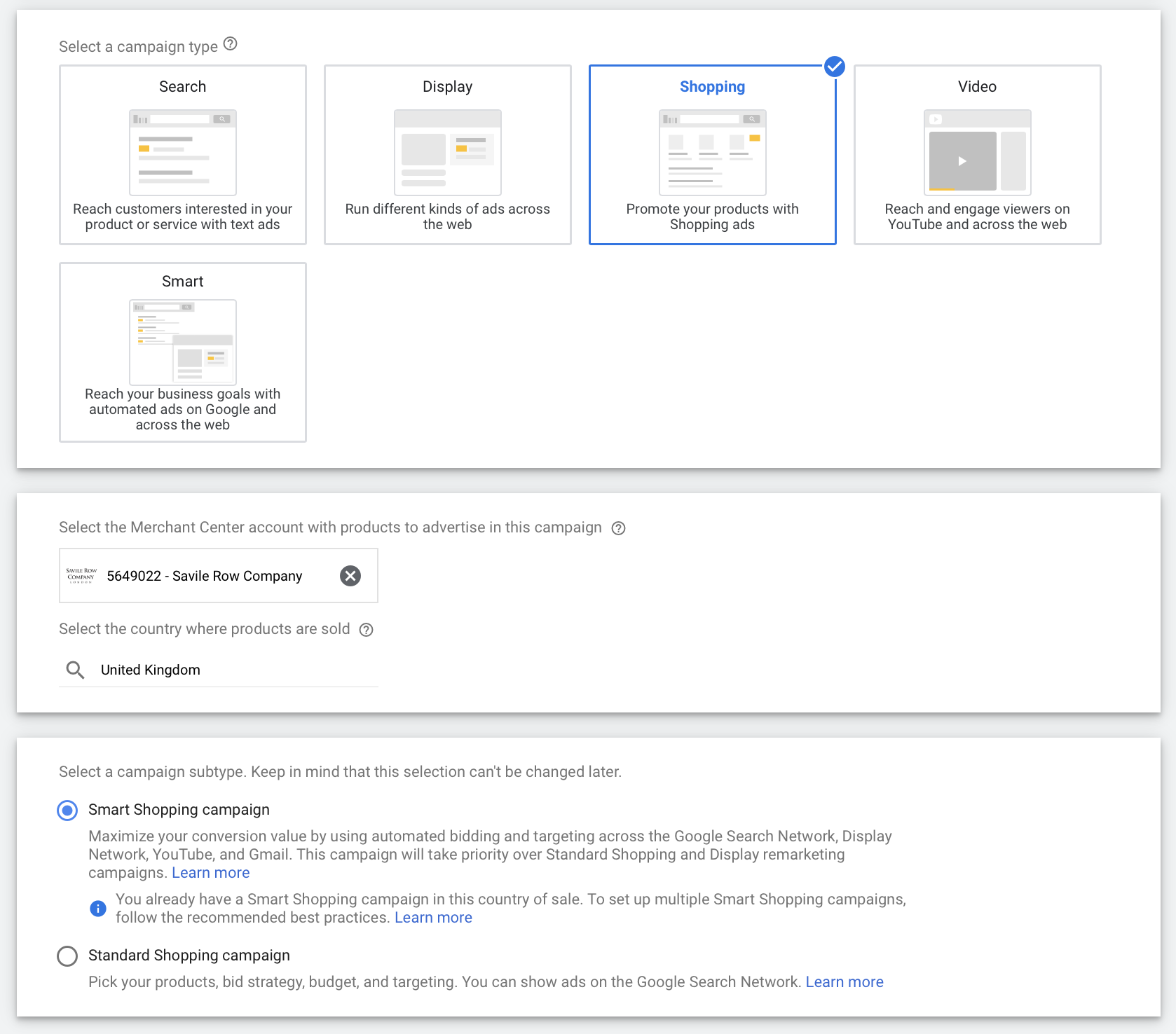
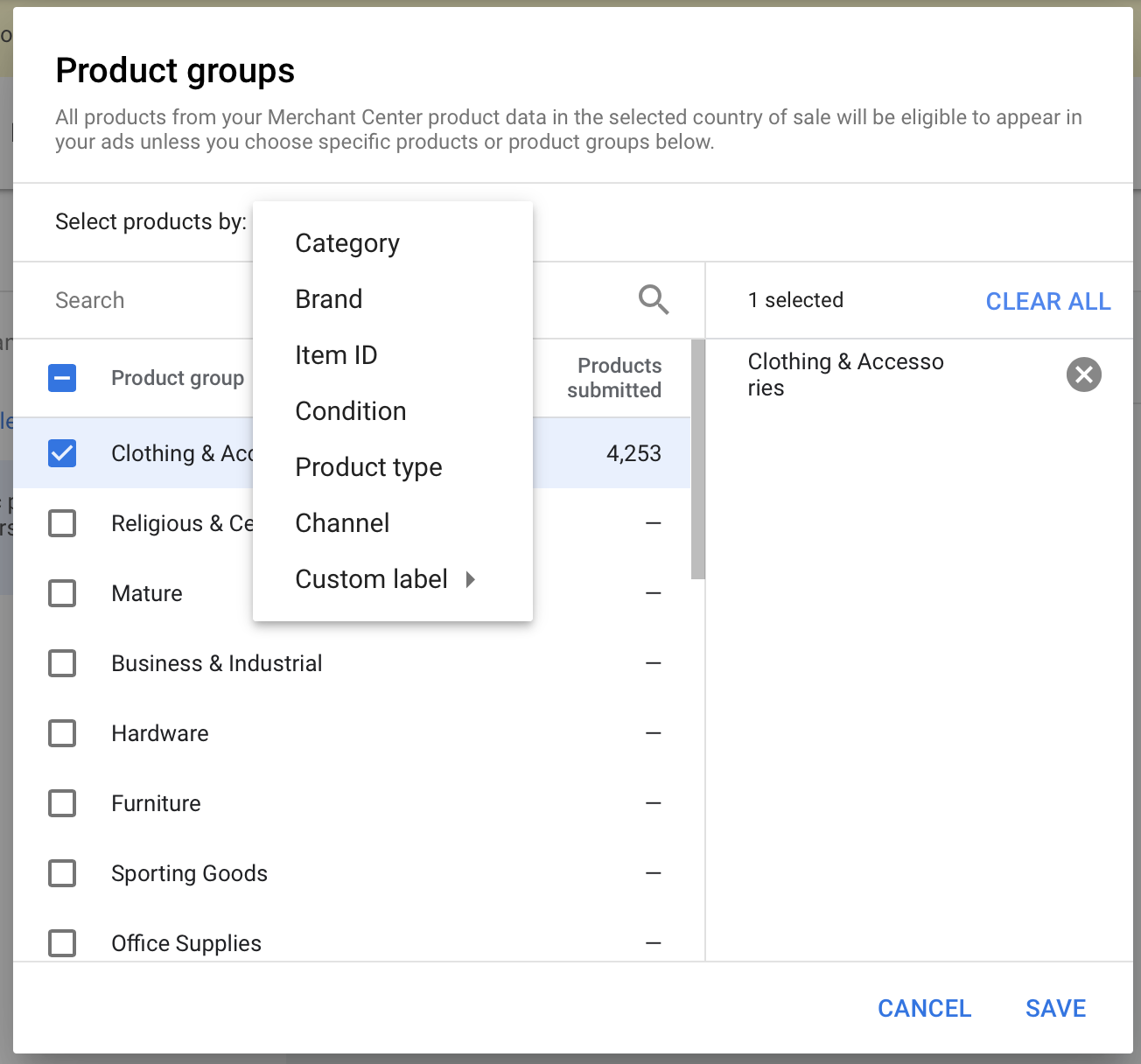
How to use it?
Smart Shopping works alongside the Maximise Conversions bid strategy. With this, you can also set a target Return on Ad Spend target, which should initially be in line with your historical performance.
It’s also important to note that Smart Shopping campaigns takes priority over standard Shopping and display remarketing campaigns in the same account. If you’ve got two campaigns containing the same thing, then the Smart Shopping campaign will take priority.
What kind of uplift can I expect?
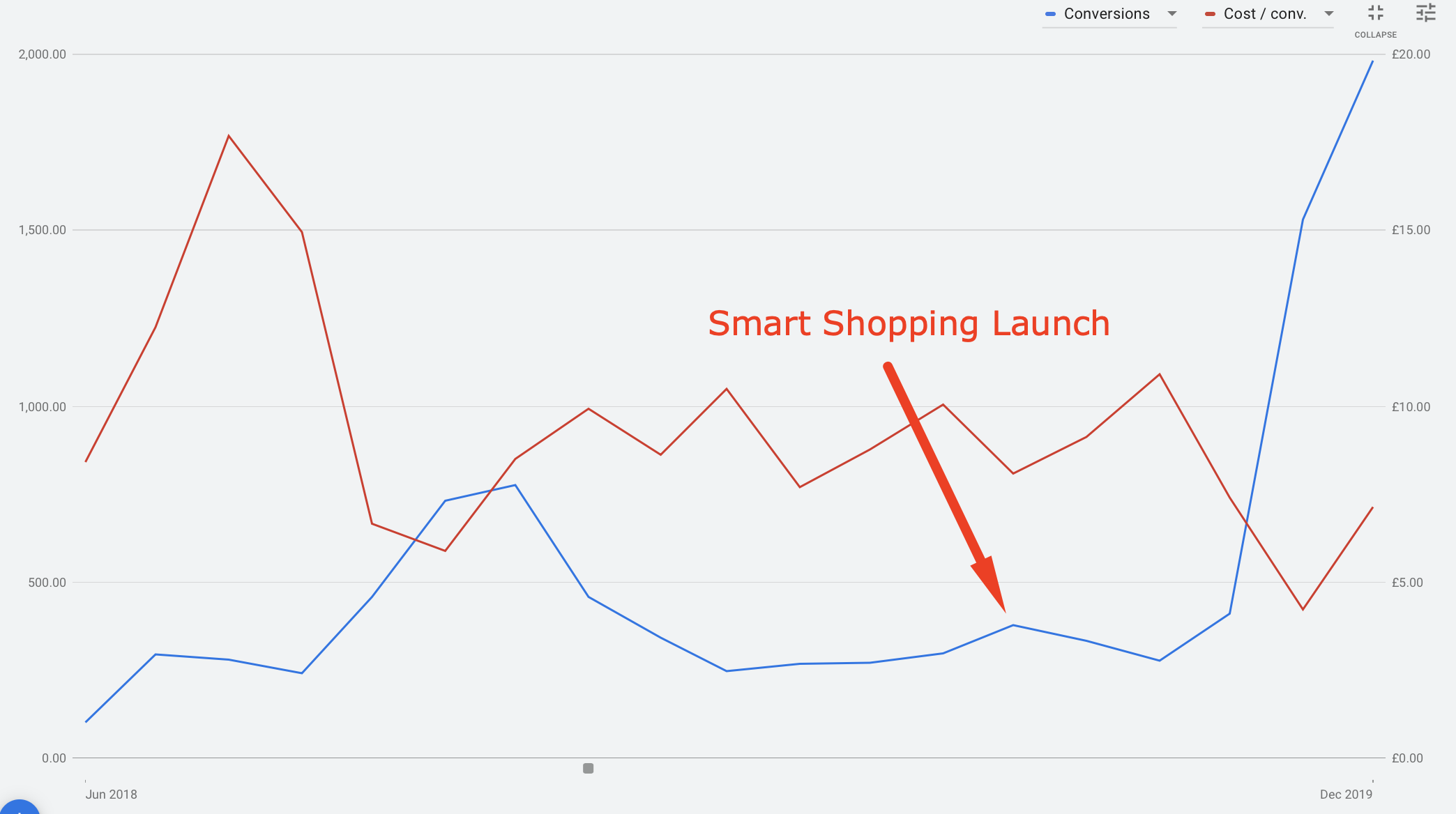
Taking it to the Next Level
Rule 1: Make sure your feed is up to scratch
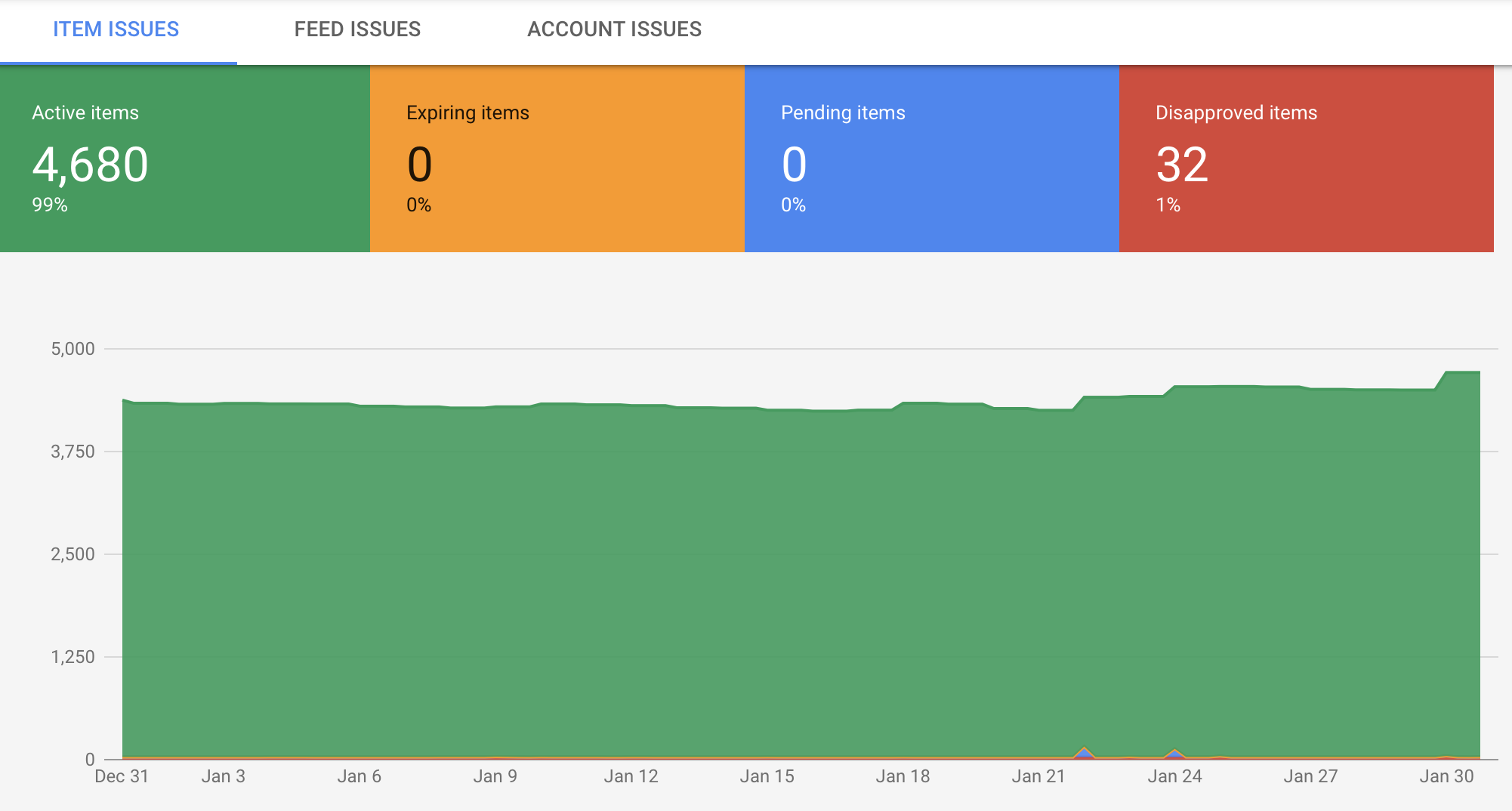
Rule 2: Make sure you have conversion-tracking enabled
Before you set up a Smart Shopping campaign, you’ll need to set up conversion tracking with transaction-specific values. By doing so, you enable the bidding algorithm to learn which clicks are likely to lead to revenue, providing the framework for the Target ROAS bid strategy which is utilised by default within Smart Shopping campaigns. You need an active, verified conversion tracking tag to set up a Smart Shopping campaign.
You’ll also need to add a global site tag implemented on your website and have a remarketing list of at least 100 active users associated with your account. This will allow your ads to be used for dynamic remarketing, which lets you personalise ads for people who’ve visited your website previously, and have viewed viewed specific products. If you use Google Analytics, you can link to your Google Analytics account and set up tags there instead of using the global site tag.
Rule 3: Utilise multiple Smart Shopping campaigns
You can multiple Smart Shopping campaigns. In order to maximise performance, you can create specific campaigns for different product categories, where target ROAS may vary. For example, a menswear retailer may see higher historical ROAS performance across a high-margin category such as suits, and therefore decide to split this out into its own campaign, with a higher ROAS target than the existing Smart Shopping campaign.
You might also have certain products that are seasonal, and want to prioritise these accordingly. Go ahead and put these products in a new Smart Shopping campaign, however be mindful that you want to aim for at least 100 transactions per month in each campaign to see the true benefit of Smart Shopping.
Let’s also say that you have some products which are more profitable than others. This is another scenario where you might want to opt for more than one campaign, so that you can aim for a higher rate of spend across these products. Use Custom Labels to first label your high margin products in your product data feed, and then create a new Smart Shopping campaign that targets just those products. Another thing to keep in mind for higher margin products is to set a lower return on ad spend target. By doing so, you’re essentially telling Google that you want to reach more people with your ads, and drive more traffic to these products as a result.
Whichever option you go for, you should review your Smart Shopping campaign strategy periodically, or as your business goals change, or as your product catalogue develops.