Introducing Facebook Dynamic Product Ads
Unlike other Facebook ad units, Dynamic Product Ads uses an ad template that automatically uses images and details from a product catalogue to advertise. No more manually creating thousands of ad variants for different products, as Dynamic Product Ads removes much of the heavy lifting.
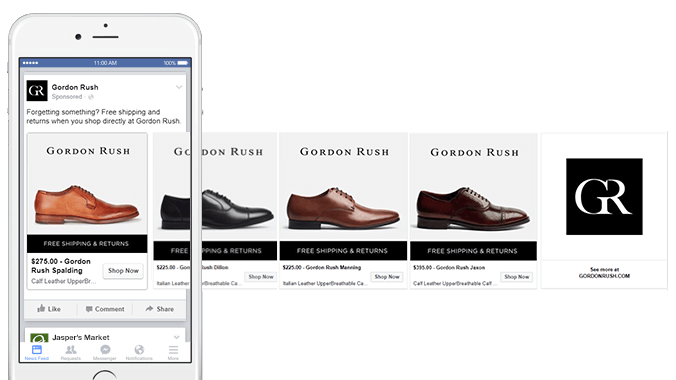
Sign up to our free Google Ads email course.
7 days, 7 lessons. Everything from how to structure your Google Smart Shopping campaigns to ad testing, and YouTube ads excellence. Sign up and level up your Google Ads eCommerce game.
How does it work?
To get up and running with Facebook Dynamic Product Ads, you’ll need to do the following:
- Install the Facebook pixel on your website. This allows you to create highly relevant audiences based off pixel events, for example, people that have viewed a product but not purchased. It also provides the basis of lookalikes, which will be a key ingredient if you’re planning on using Facebook Dynamic Product Ads for prospecting, and not just retargeting.
- Create your Product Catalogue. This is essentially the link between your eCommerce website and Facebook, and provides a structured view of your product data, much like product data feeds for Google Shopping.
- Segment products into Product Sets. A Product Set is essentially a group of products that share similar characteristics, such as a product category, brand, or a particular price point. You can get very clever with how you use your Product Sets to advertise particular products to particular audiences, but for general retargeting, you’ll only need a single Product Set. Where it gets more complicated, is when you want to advertise carefully curated products based on up-sells and cross-sells.
- Choose your audience. Generally, Dynamic Product Ads work best if your going broad – think lookalikes of your best customers – or super-narrow, such as cart abandoners, product viewers, and product purchasers.
- Create your ad template. Now to the easy part, given that most of your product information is populated from the product catalogue. You can also use “dynamic placeholders” in the ad text, which may include things like product name, price, description, and landing page.
What kind of uplift can I expect?
Rolling out DPA across prospecting audiences for a global menswear retailer, blimpp was able to achieve a Return on Ad Spend of 704%, at a Cost per Acquisition of only $7.39, which performed favourably against all other channels, including search.

Taking it to the Next Level
So now you know the basics, how can you make sure that your brand is making the most of the opportunity? Let’s look at some key Do’s and Don’ts for Facebook Dynamic Product Ads.
DO use lifestyle imagery
For best results, use lifestyle images instead of plain product images against a white background. If you don’t have lifestyle shots, consider using a coloured background instead of a white one so that the product image pops out from the rest of the Facebook feed.
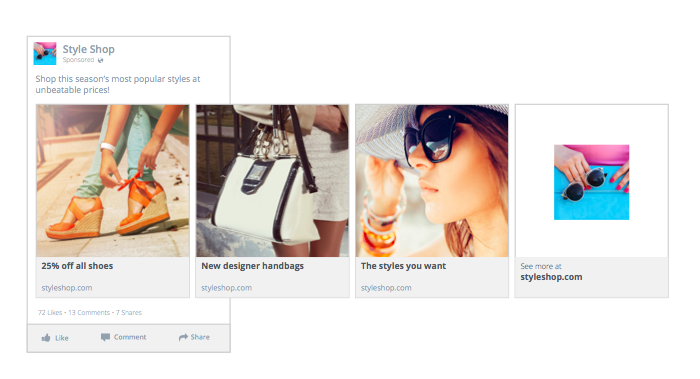
DO use a third-party data feed tool
Although you can plug in your product data directly into Facebook, we find that using a 3rd-party data feed management app is a more scalable way to manage your Catalogue. Tools like GoDataFeed can greatly simply the process of creating a Product Catalogue from scratch. Whichever approach you choose to use, make sure you pass on multiple product images, as these can later be used to run slideshow-type DPA ads.
DO use custom frames
You can overlay custom frames on top of your product images, for a more branded feel and look. Use these custom frames to display event-specific frames, i.e. Christmas, Black Friday.
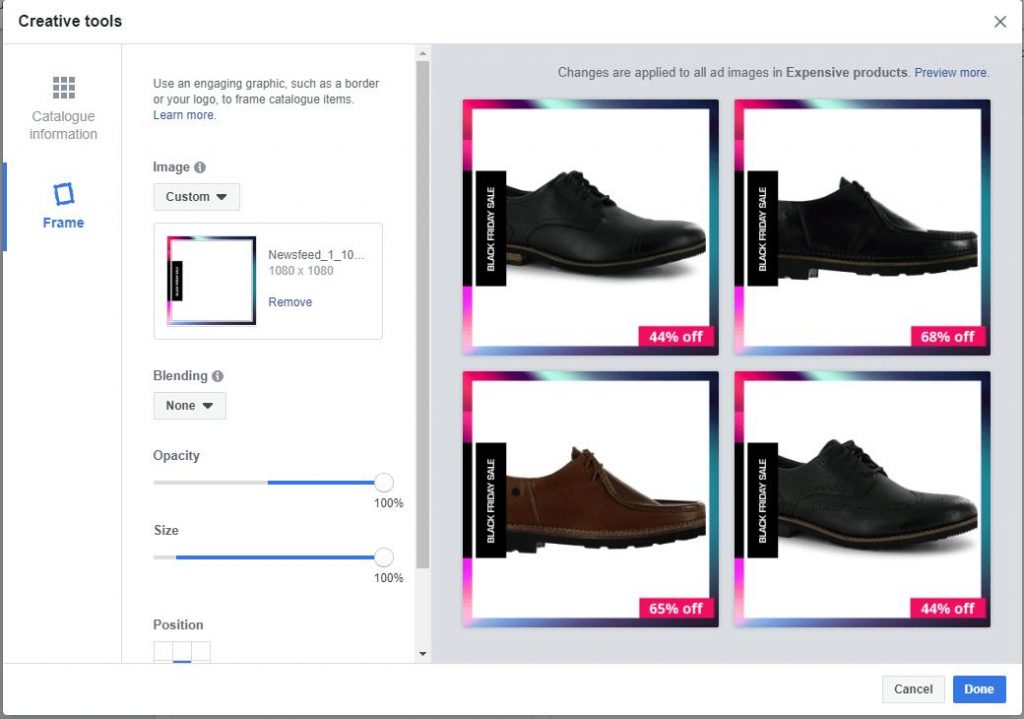
DO connect your Product Catalogue to your Facebook Pixel
Your Facebook Catalogue requires a connected Pixel to identify individual products. Connect the right Pixel to each Catalogue by going to “Catalogue Manager > Events” within Business Manager.
DO check your Content IDs
Make sure that the Content IDs are being passed to Facebook through the Pixel. This is how Facebook identifies which products was interacted with across each session. If the Content IDs are not being passed through, you won’t be able to retarget users based of products they’ve viewed.
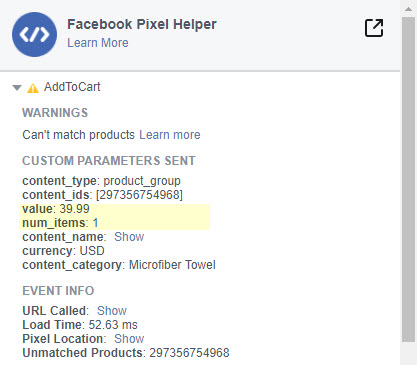
DO: Use a specific Product Catalogue for Facebook
Some advertisers tend to use the same product feed for Facebook and Google Shopping. However, best practices vary by platform – for Google Shopping, keyword-rich product titles are the way to go, for Facebook shorter titles work best.
DO use the “Sale Price” field within your Product Catalogue
One great way to boost click-through is to use sale pricing in ads. You have the option between choosing either the sale price or the original price when creating your Dynamic Product Ads. Use strikethrough pricing to show a tangible discount if the user takes action there and then.
DO use dynamic attributes when creating ads
For headline, link description and primary text you can click on the “+” icon beside that field to use any dynamic attribute. For example for a headline, you can click on the icon and select “Name”. This will populate the name of the product dynamically whenever the ad is shown. You can also put some text before and/or after this dynamic attribute such as “Get {{product.name}} FREE”. When this is active for a product will run such as gold necklace, it is automatically show as “Get Gold Necklace FREE”.
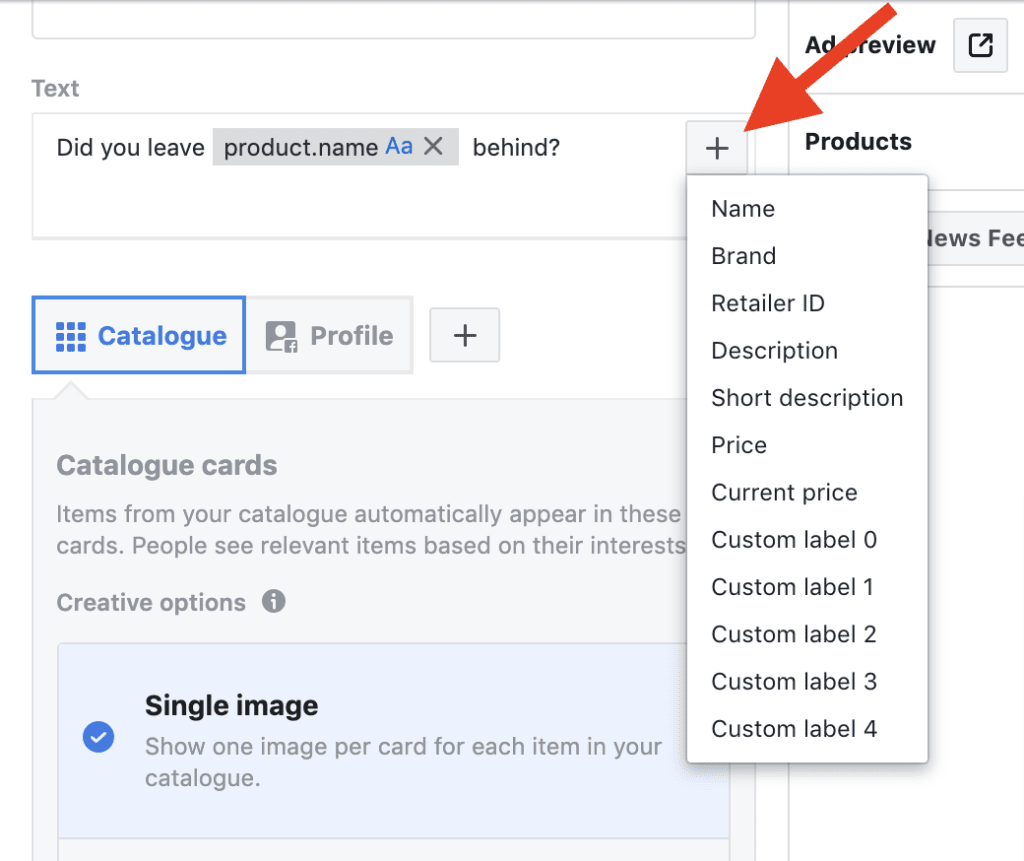
DO monitor ad performance carefully post-launch
Keep an eye on ad frequency – a frequency of over 2.5 may signal that either your audience is too small or your ads are being seen too often by your audience. If this occurs, ad performance may deteriorate over time. Also keep an eye on ad set status – if you don’t have 50 purchases per week your ad sets may go into learning limited mode, and performance will suffer.
DON'T use rectangular images
Try not to use rectangular product images on your website. Facebook Ads are displayed square, which means that the image will appear cropped, potentially leaving out key detail or making your product image appear off-centre.
DON'T leave Product Descriptions empty
Product Descriptions are a required field when creating your Facebook catalogue, so be sure to populate this field and include within your ads.
DON'T use excessive text in product images
This may result in products being rejected and thus not running. Logos are fine but excessive high contrast text should be avoided.
DON'T select the option of displaying each variant as a separate product
When creating a Product Catalogue using a third-party data feed management app, DO NOT select the option of displaying each variant as a separate product. This may work for Google Shopping, but in the case of Facebook ads, you do not want different variations of the same product showing up as the same product.
DON'T leave the inventory option blank if you have limited inventory of an item
This will lead to your ads showing up for out of stock products which will drive deteriorating ad performance, and in rare cases, may result in your ad account getting suspended.
DON'T edit ad sets that are already running
This will result in ad optimisation being reset and for the learning phase to start again. Instead, duplicate ad sets and apply changes.